Introduction to Data Visualization (2022-2023)
Class
Bachelor - Year 1 International Business Management
Bachelor - Year 1 Marketing and Advertising
Bachelor - Year 1 International Relations
Bachelor - Year 3 Marketing and Advertising
The module covers topics such as basic formatting style, knowing what types of graphs to pick depending on data and data visualisation using the basic tool.
The aim of this module is to familiarise you with data visualisation techniques. Being able to summarise, visualise and present clear reports of any task will provide and added value to your future professional career. In this module, you will use spreadsheets to learn how to apply basic formatting style, summarise data, highlight important information and finally create different types of graphs. A working knowledge of Google Sheets is vital for most professionals today, and stronger spreadsheets skills can open the door to promotion and leadership opportunities.
The module is composed mainly of seminars and will run throughout the semester (14 weeks).
Level: 2 (Year 1)
Credits: 5 ECTS (10 UK)
Module Leader: Christian Olsen
Office hours: By appointment
Assessments
Assessment 1:
In-class exercise 1: Multiple-Choice Questionnaire – Customizing Charts This exercise consists of multiple-choice questions to assure your understanding of basic Google Sheet and formatting style for customizing charts.
Assessment criteria for Assessment 1 (LO1 will be assessed) This assessment will be marked according to the following criteria: o Knowledge and understanding (100%): Student needs to demonstrate an understanding of the Google Sheet environment, menu bars, and how to insert and configure charts.
Assessment 2:
In-class exercise 2: Multiple-Choice Questionnaire – What Graph? This exercise consists of multiple-choice questions to assure your understanding of basic Google Sheet and formatting style for customizing charts. In Week 6, you will be asked to complete a short multiple-choice questionnaire to assure your understanding of the different types of graphs and how and when they are used.
Assessment criteria for Assessment 2 (LO1 will be assessed) This assessment will be marked according to the following criteria: o Knowledge and understanding (50%): Student needs to demonstrate an understanding of the Google Sheet environment, menu bars, and how to insert and configure charts. o Cognitive Skills (50%): Student needs to demonstrate the ability to identify what graph to use based on different data sets.
Assessment 3:
In-class exercise 3: Case Study to Visualize Data and Summarize Results In Week 10, you will be asked to do one in-class exercise that intends to assure your understanding of the concepts covered so far, and your ability to apply them. It will consist of a case study to apply basic formatting style, visualize data, and obtained results in some graphs. The marking criteria will consider the understanding of basic formatting style, your ability to pick the correct graph and data visualization through a case study. It will assure the ability of the student in highlighting part of the information for which there is some interest as well as summarizing relevant information and visualizing it in a graph.
Assessment criteria for Assessment 3 (LO1, LO2 & LO3 will be assessed) This assessment will be marked according to the following criteria: o Knowledge and understanding : Student needs to demonstrate an understanding of the Google Sheet environment, menu bars, and how to insert and configure charts. o Cognitive Skills : Student needs to demonstrate the ability to develop and design the chart/ graph based on the question provided. o Practical and professional skills : Students need to demonstrate best design practices relating to the chosen chart as well as presenting chart in a clear and professional manner.
Assessment 4:
Practical Assessment By the end of the module, you will carry out a 2-hours Practical Assignment. The aim of the assessment is to assess your ability on utilising the basic tool and determining best design practice relating to the certain data set with the aims to improve audiences’ comprehension and decision making. You will be asked to demonstrate in a practical assessment an understanding of the Google Sheet environment, as well as identifying the types of graphs or/and charts to be presented depending on certain data sets.
Assessment criteria for Assessment 1 (LO1, LO2 & LO3 will be assessed) This assessment will be marked according to the following criteria: o Knowledge and understanding (15%): Student needs to demonstrate an understanding of the Google Sheet environment, menu bars, and how to insert and configure charts. o Cognitive Skills (15%): Student needs to demonstrate the ability to identify what graph to use based on different data sets. o Practical and professional skills (70%): Students need to demonstrate best design practices relating to the chosen chart as well as presenting chart in a clear and professional manner.
Learning Outcomes
LO1. Demonstrates an understanding of the Excel environment, menu bars, basic formatting and how to insert and configure charts.
LO2. Identify what charts/graphs that are best to use for certain data sets.
LO3. Visualise data and results in different types of graphs.
Download Syllabus here:
/files/107980/MSG_DataVizualisation_2022_23_MIUC.docx.pdf
Here is the class outline:
1. Week 1 - Introduction to Data Visualization4 sections
|
||||
|
2. Week 2 - What is Data Visualization?5 sections
|
|||||
|
3. Week 3 - Customizing Charts in Google Sheets5 sections
|
|||||
|
4. Week 4 - Customizing Charts in Google Sheets4 sections
|
||||
|
5. Week 5 -Storytelling with data?1 section
|
|
|
6. Week 6 - what graphExam fro week 6 1 section
|
|
|
7. Week 7 - Bar & Column Charts5 sections
|
|||||
|
8. Week 8 - Histograms3 sections
|
|||
|
9. Week 9 - Line Charts & Trendlines3 sections
|
|||
|
10. Week 10 - Area Charts5 sections
|
|||||
|
11. Week 11 - Pies Charts6 sections
|
||||||
|
12. Week 12 - Scatter Plots & Bubble Charts4 sections
|
||||
|
13. Week 13 - MOCK TEST1 section
|
|
|
14. Week 13 - Combo Charts3 sections
|
|||
|
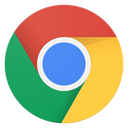

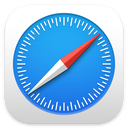
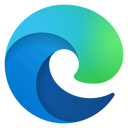
.png?lmsauth=a0f7808913d5bc828382fdb76a8a34e91b18ffb0)